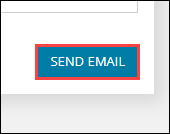Administrators should refer to Manage Reports with Ontrack Hub for further information about managing report folders and so on.
Users with the Reports User role can use the reporting functionality in Ontrack Staff Hub, provided the Use reports cradle or reports viewer to display reports in Ontrack? setting on the Reports and Reporting Services screen is set to 'Report Viewer'.
Use Ontrack Staff Hub to:
-
Click the Reports option in the header menu.
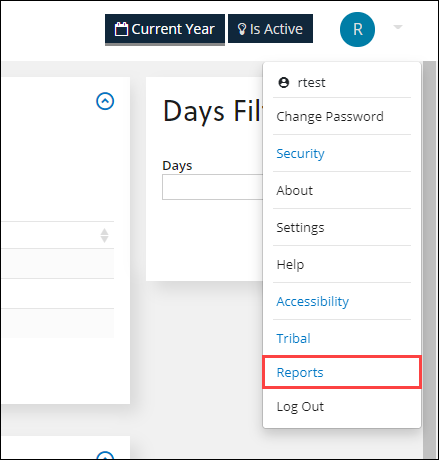
The Reports screen is displayed.

By default, this displays your reports, all reports, and reports not run in the last seven days. This can be amended by selecting from the Days filter and then clicking the Refresh button in the Days Filter panel, if required.
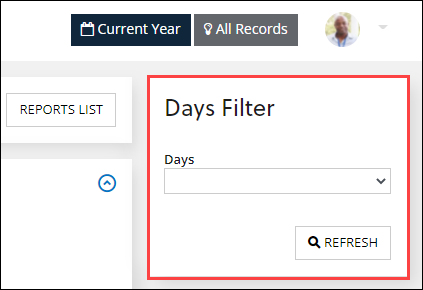
-
Select the relevant report to run it.
Only reports in blue can be clicked.
To view all the reports in a folder structure view:
-
Open the Reports screen. Refer to View recently run reports for further information.
-
Click the Reports List option in the left-hand panel.

The Reports List screen is displayed, with a list of folders and all your reports.
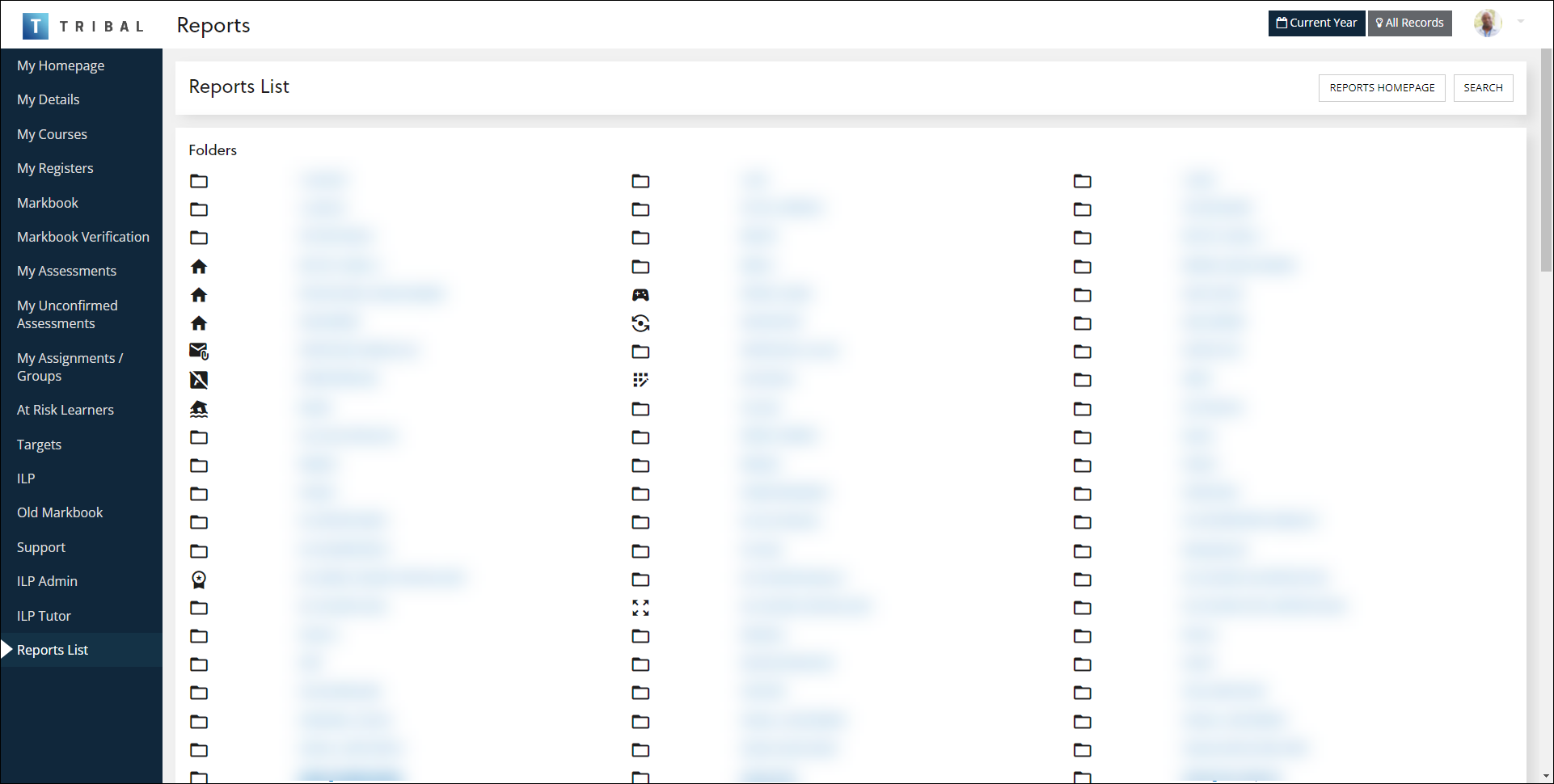
-
Click a report to view it, or on a folder to display a list of reports in that folder.
The visibility of reports is controlled by the Report visible? check box in the Reports Cradle.
-
Open the Reports screen. Refer to View recently run reports for further information.
-
Click the Reports List option in the left-hand panel.

The Reports List screen is displayed, with a list of folders and all your reports.
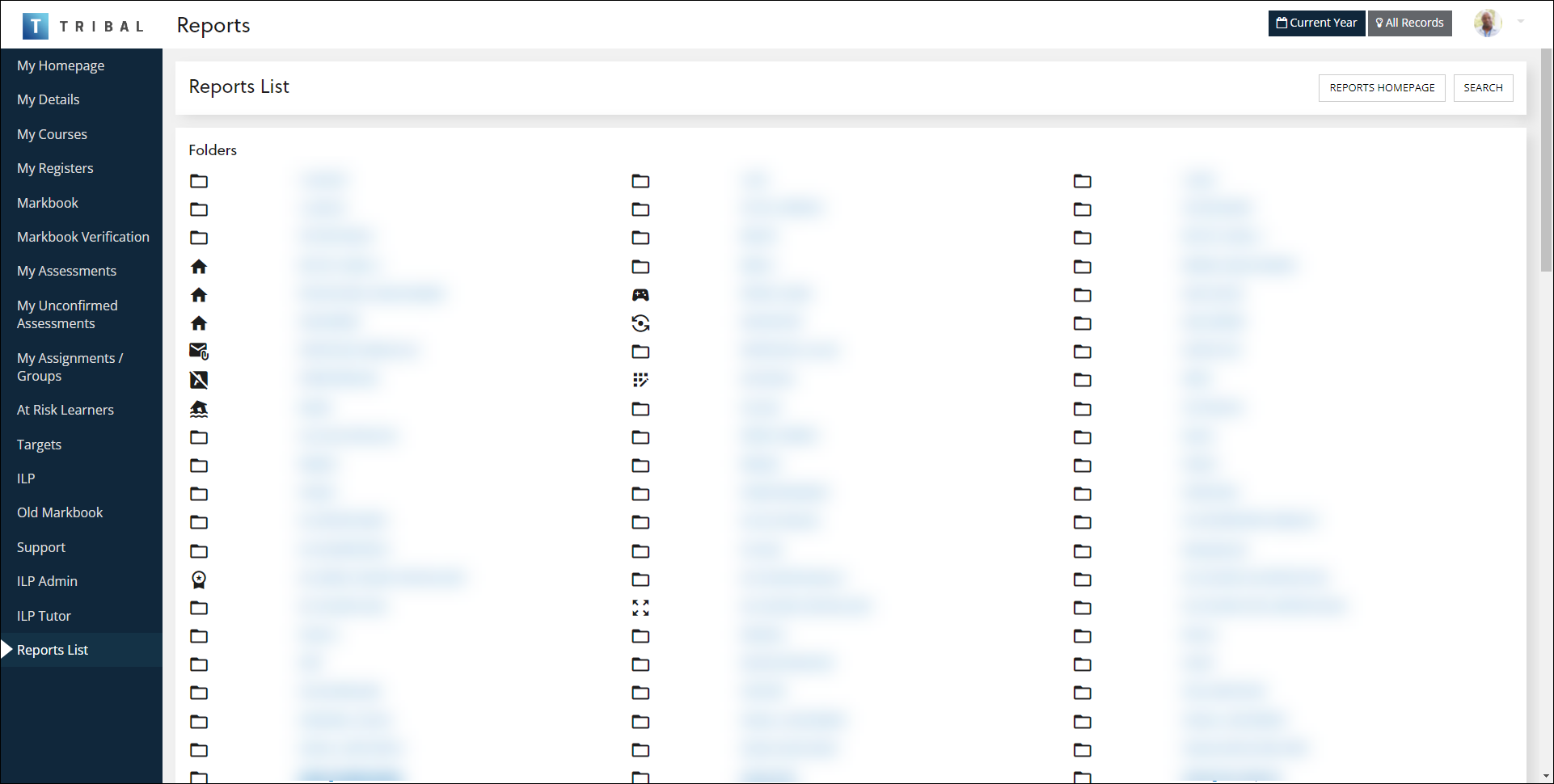
-
Click the SEARCH button.
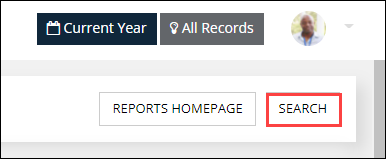
The Report Search screen is displayed.
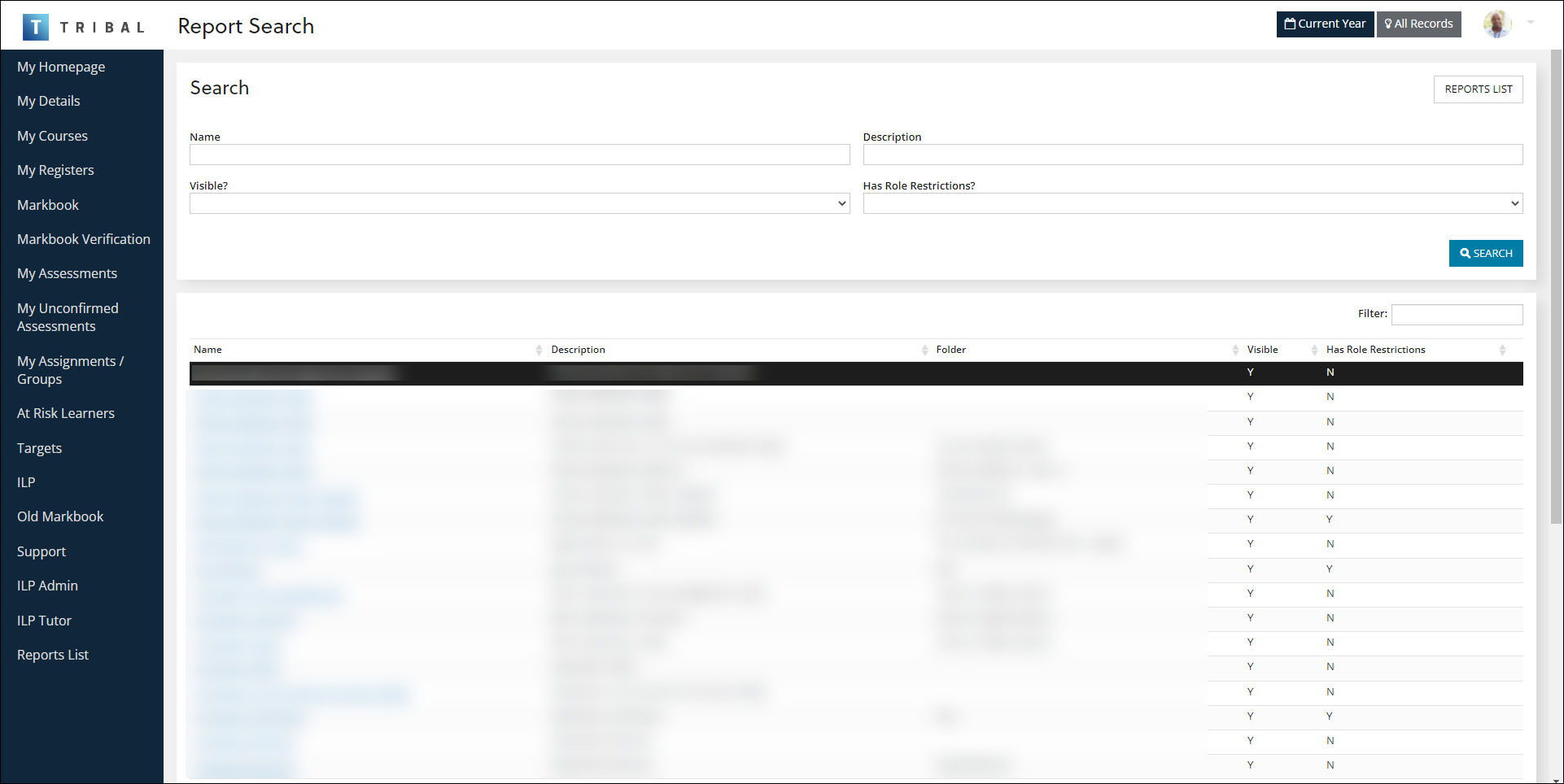
You can search by:
-
Name
-
Description
-
Visible?
-
Has Role Restrictions?
-
-
Enter search criteria. Click the SEARCH button.
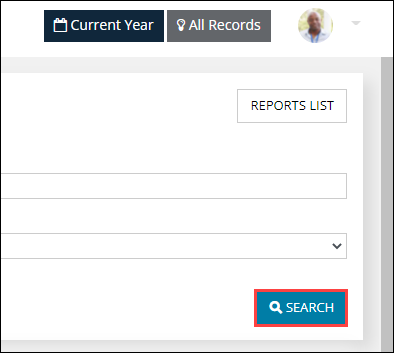
Search results are displayed.
-
Click a report to view it.
To print a report:
-
Open the relevant report. Refer to Find and run recently run reports, Find and run all reports in a folder structure, Search for reports or Filter and view reports for further information.
-
Click the Print button.
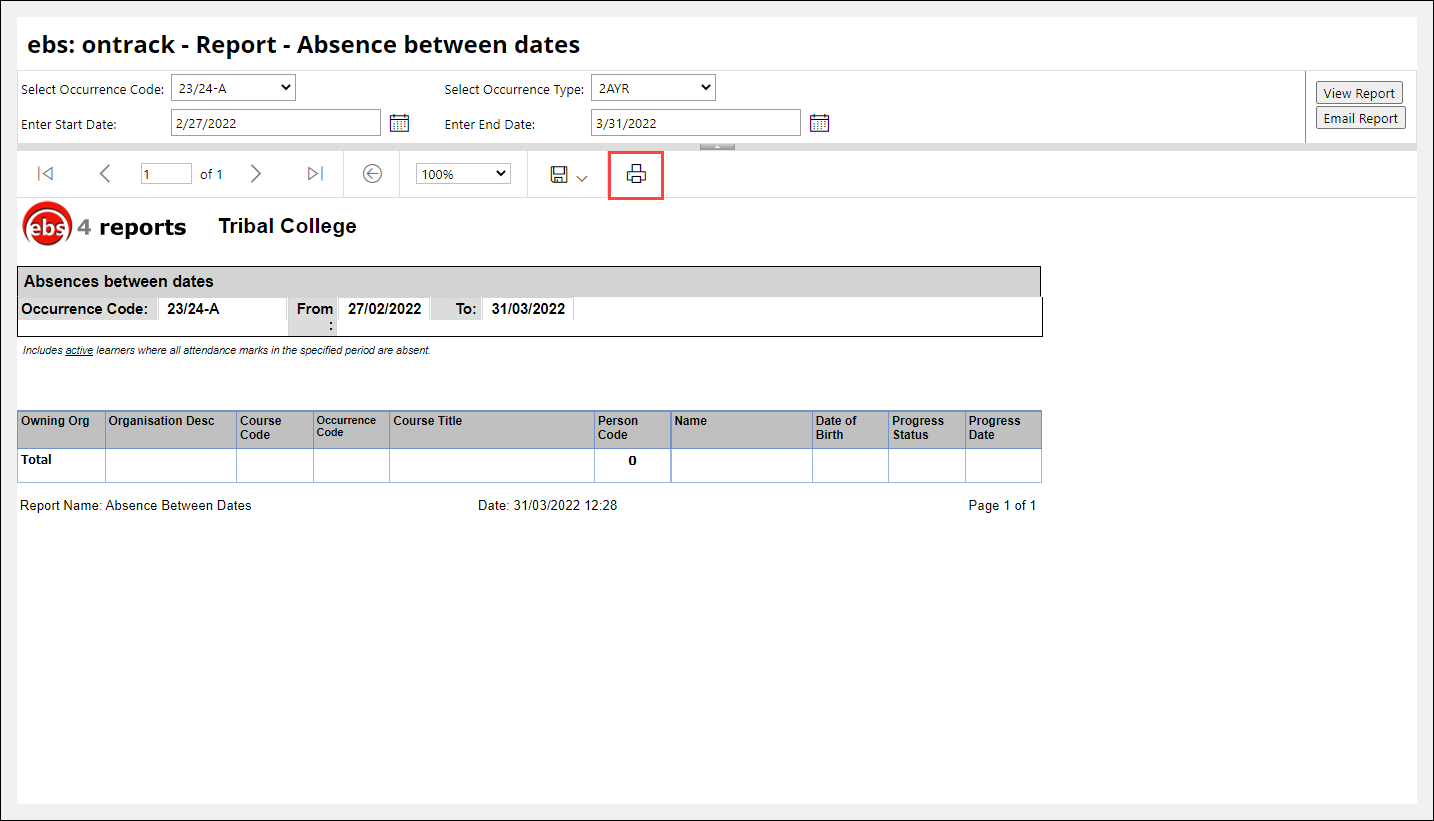
-
Select the print method from the Printer drop-down list.
-
Select any other print options.
-
Click Print.
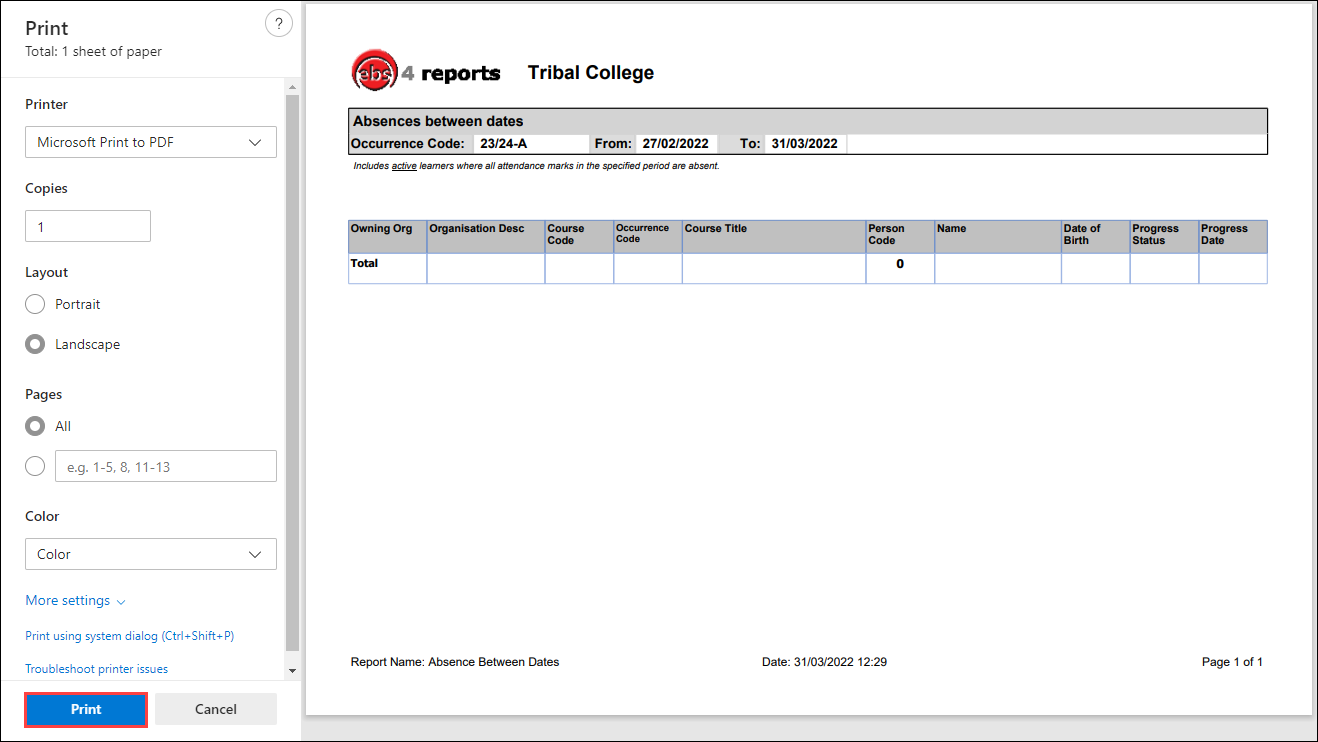
To email a report:
-
Open the relevant report. Refer to Find and run recently run reports, Find and run all reports in a folder structure, Search for reports or Filter and view reports for further information.
-
Click the Email Report button.
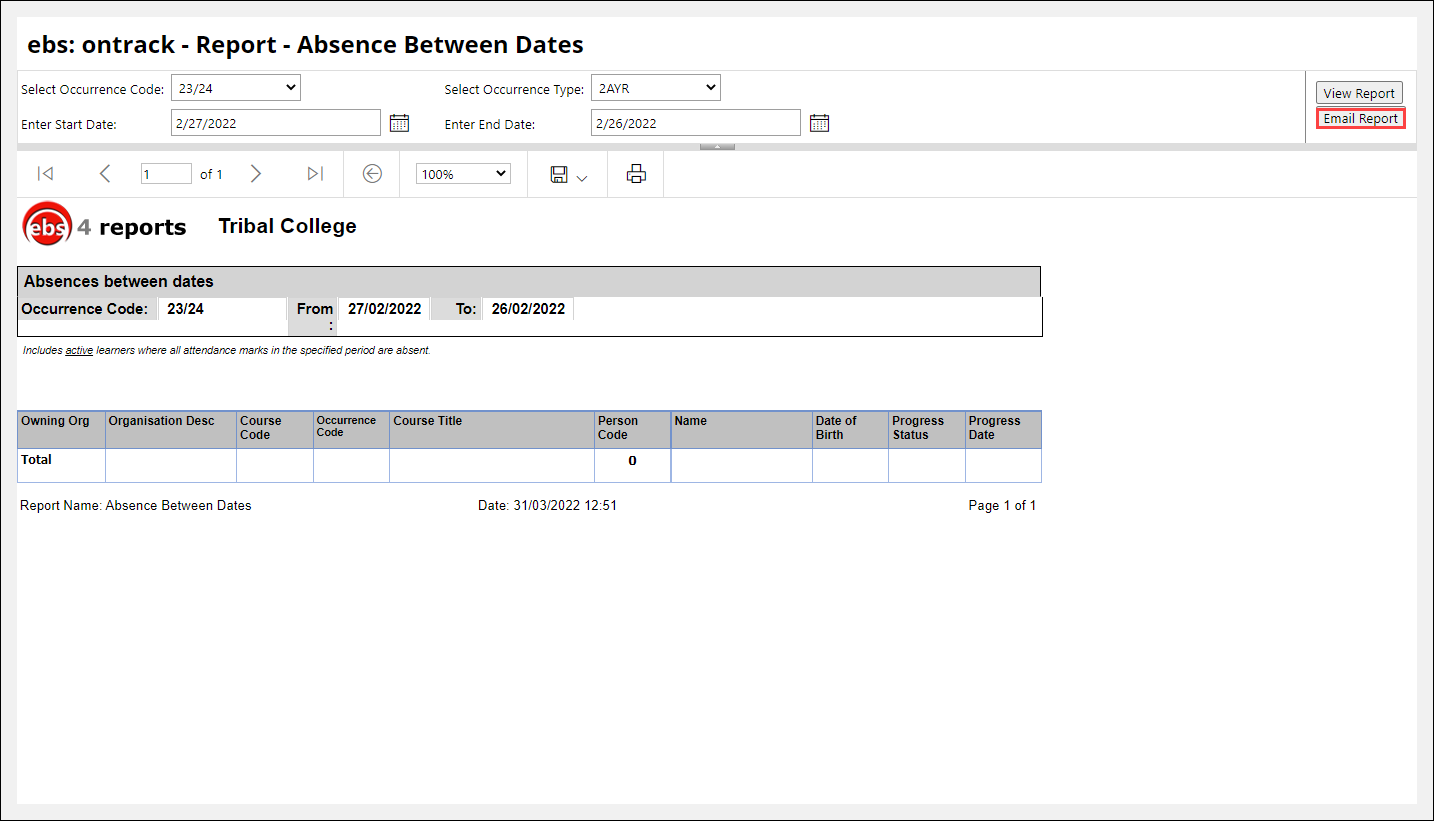
The Email Report screen is displayed.
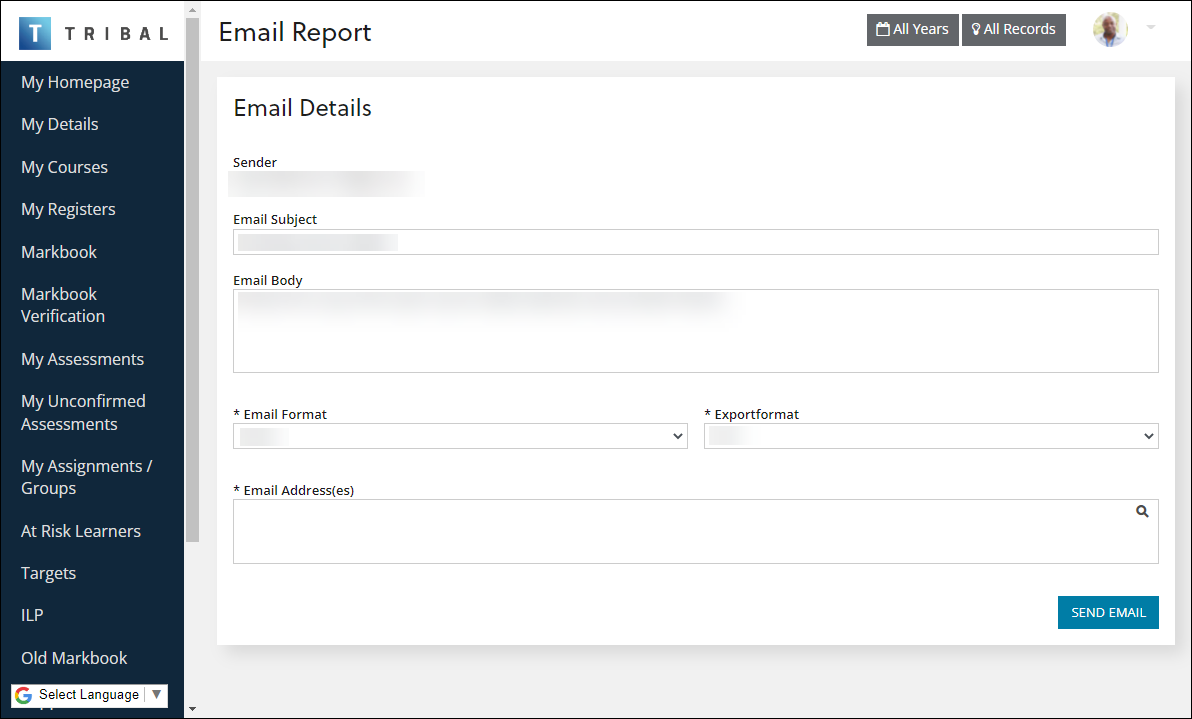
The fields on the Email Report screen are described in the following table.
| This field | Holds this information... |
|---|---|
| Sender | The sender, set to an appropriate email address. |
| Email Subject | The subject of the email. |
| Email Body | The body text of the email. |
| Email Format | The email format (for example: HTML, text and so on). |
| ExportFormat | The export format (for example: BMP, CSV and so on). |
| Email Address(es) | The recipient(s) of the email, set to an appropriate email address. |
-
Enter details in the relevant fields.
-
Click Send Email.